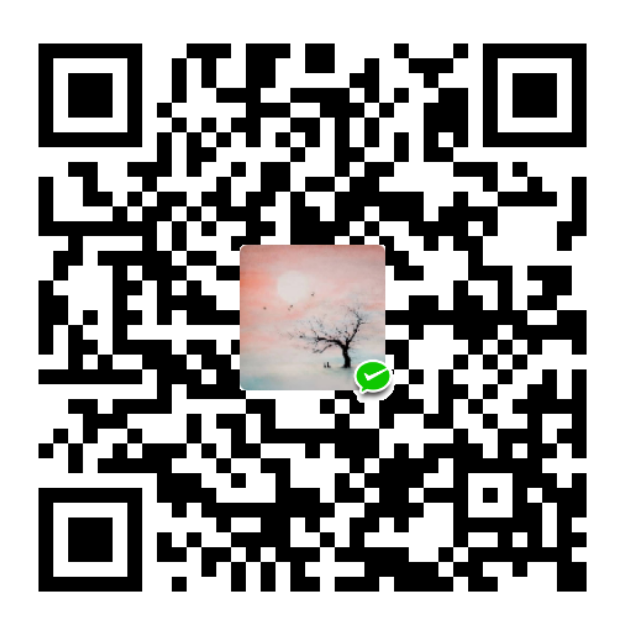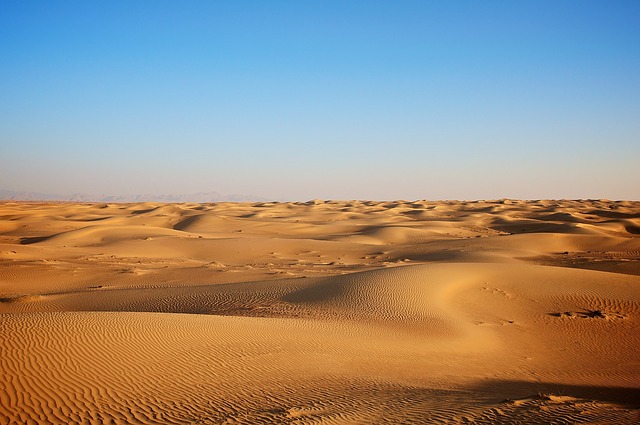软件安装
配置过程
- 在VSCode插件商店中下载LaTex Workshop插件。
- 使用ctrl+shift+p快捷键搜索Preferences: Open Settings(JSON)。打开的json文件即是VSCode的配置文件,可能在之前配置过python等其他语言,这次LaTeX配置只需要在末尾追加并保存:
"latex-workshop.latex.recipes": [ { "name": "xelatex", "tools": [ "xelatex" ] }, { "name": "xe*2", "tools": [ "xelatex", "xelatex" ] }, { "name": "xelatex -> bibtex -> xelatex*2", "tools": [ "xelatex", "bibtex", "xelatex", "xelatex" ] } ], "latex-workshop.latex.tools": [{ "name": "latexmk", "command": "latexmk", "args": [ "-synctex=1", "-interaction=nonstopmode", "-file-line-error", "-pdf", "%DOC%" ] }, { "name": "xelatex", "command": "xelatex", "args": [ "-synctex=1", "-interaction=nonstopmode", "-file-line-error", "%DOC%" ] }, { "name": "pdflatex", "command": "pdflatex", "args": [ "-synctex=1", "-interaction=nonstopmode", "-file-line-error", "%DOC%" ] }, { "name": "bibtex", "command": "bibtex", "args": [ "%DOCFILE%" ] }], "latex-workshop.view.pdf.viewer": "tab" - 创建一个如下内容的.tex文件测试:
\documentclass[letterpaper,11pt]{article} \usepackage{latexsym} \usepackage[empty]{fullpage} \usepackage{titlesec} \usepackage{marvosym} \usepackage[usenames,dvipsnames]{color} \usepackage{verbatim} \usepackage{enumitem} \usepackage[hidelinks]{hyperref} \usepackage{fancyhdr} \usepackage[english]{babel} \usepackage{tabularx} \usepackage[UTF8]{ctex} \begin{document} \textbf{hello world 2020!} \end{document} - 按如下过程,编译运行。

- 结果展示:

参考文献
1.https://blog.csdn.net/GodWriter/article/details/99829734
2.https://blog.csdn.net/yyhaohaoxuexi/article/details/86520926